Please use these instructions at your own risk, test thoroughly before attempting, and make sure to backup everything as this could result in loss of data if done incorrectly.
Backup
Bring the system to Single user mode and back up to something…. Anything…. Really!
# init S # ufsdump 0f /mnt/usb_disk/backup.bak /
Examine current disk/mirror configuration
Save the current md configuration and email it to yourself.
# metastat -p > /metanow # mailx -s meta_save [email protected] < /metanow
# metastat -p d30 -m d31 d32 1 d31 1 1 c0d0s5 d32 1 1 c0d1s5 d20 -m d21 d22 1 d21 1 1 c0d0s1 d22 1 1 c0d1s1 d10 -m d11 d12 1 d11 1 1 c0d0s0 d12 1 1 c0d1s0
Detach submirrors
# metadetach d10 d12 # metadetach d20 d22 # metadetach d30 d32
Clear submirrors
# metaclear d12 d22 d32
Remove metadb’s referencing mirrored disk
Locate the metadb’s on the submirror
# metadb -i
flags first blk block count
a m p luo 16 8192 /dev/dsk/c0d0s7
a p luo 8208 8192 /dev/dsk/c0d0s7
a p luo 16 8192 /dev/dsk/c0d1s7
a p luo 8208 8192 /dev/dsk/c0d1s7
r - replica does not have device relocation information
o - replica active prior to last mddb configuration change
u - replica is up to date
l - locator for this replica was read successfully
c - replica's location was in /etc/lvm/mddb.cf
p - replica's location was patched in kernel
m - replica is master, this is replica selected as input
W - replica has device write errors
a - replica is active, commits are occurring to this replica
M - replica had problem with master blocks
D - replica had problem with data blocks
F - replica had format problems
S - replica is too small to hold current data base
R - replica had device read errors
Delete the metadb’s from the submirror (c0d1)
# metadb -d /dev/dsk/c0d1s7
FORMAT Mirrored Disk and setup partitions
# format c0d1s2
NEWFS your new partitions
Slice 1 is swap so we do not want to newfs it
# newfs /dev/rdsk/c0d1s0 # newfs /dev/rdsk/c0d1s5
Backup the vfstab and ready for changes
# cp -p /etc/vfstab /etc/vfstab.orig # cp -p /etc/vfstab /etc/vfstab.switch
Edit the vfstab.switch and comment out the md mirrors and replace with the secondary disks that we formatted and newfs’ed earlier:
#device device mount FS fsck mount mount #to mount to fsck point type pass at boot options # fd - /dev/fd fd - no - /proc - /proc proc - no - /dev/md/dsk/d20 - - swap - no - #/dev/md/dsk/d10 /dev/md/rdsk/d10 / ufs 1 no - /dev/dsk/c0d1s0 /dev/rdsk/c0d1s0 / ufs 1 no - #/dev/md/dsk/d30 /dev/md/rdsk/d30 /var ufs 1 no - /dev/dsk/c0d1s5 /dev/rdsk/c0d1s5 /var ufs 1 no - /devices - /devices devfs - no - ctfs - /system/contract ctfs - no - objfs - /system/object objfs - no - swap - /tmp tmpfs - yes - sharefs - /etc/dfs/sharetab sharefs - no -
Backup the system file and ready for changes
# cp -p /etc/system /etc/system.switch # cp -p /etc/system /etc/system.orig
Edit /etc/system.switch and comment out the following line
* Begin MDD root info (do not edit) *rootdev:/pseudo/md@0:0,10,blk * End MDD root info (do not edit)
Bring system to single user mode
# init S
Backup / Restore File Systems
# mount /dev/dsk/c0d1s5 /mnt # ufsdump 0f - /dev/md/dsk/d30 | ( cd /mnt; ufsrestore xf - ) # umount /mnt # mount /dev/dsk/c0d1s0 /mnt # ufsdump 0f - /dev/md/dsk/d10 | ( cd /mnt; ufsrestore xf - )
Prep system
Prepare new root file system for first mount.
# cp /mnt/etc/vfstab.switch /mnt/etc/vfstab # cp /mnt/etc/system.switch /mnt/etc/system
Install the boot block on the newly created FS
# /mnt/sbin/installgrub -m /mnt/boot/grub/stage1 /mnt/boot/grub/stage2 /dev/rdsk/c0d1s0
Delete the boot signature file that was copied over during the backup and restore (File name may be different)
# rm /mnt/boot/grub/bootsign/rootfs0
Create a boot signature file of the new root file system to be booted.
# touch /mnt/boot/grub/bootsign/rootfs1
Change the grub menu.lst on the newly created FS
# vi /mnt/boot/grub/menu.lst
Add a new entry to the menu.lst for your disk. Note the findroot entry and make sure it matches the boot signature you created earlier.
title Solaris 10 8/07 NEWBOOT findroot (rootfs1,0,a) kernel /platform/i86pc/multiboot module /platform/i86pc/boot_archive
Locate the physical path to your hardware in order to update the bootenv.rc file.
# ls -l /dev/dsk/c0d1s0 lrwxrwxrwx 1 root root 50 Feb 8 12:22 /dev/dsk/c0d1s0 -> ../../devices/pci@0,0/pci-ide@7,1/ide@0/cmdk@1,0:a
Next edit the bootenv.rc to add the new path.
vi /mnt/boot/solaris/bootenv.rc
Find the following entry and update it to the physical path of your disk.
setprop bootpath /pci@0,0/pci-ide@7,1/ide@0/cmdk@1,0:a
Unmount root
# cd / # umount /mnt
Check the new file systems
# fsck -y /dev/rdsk/c0d1s0 # fsck -y /dev/rdsk/c0d1s5
Re-mount root to rebuild boot image upon boot
# mount /dev/dsk/c0d1s0 /mnt # mount /dev/dsk/c0d1s5 /mnt/var
Reboot
# init 6
At this point you will need to switch your boot device to the new disk through the BIOS. It may also be possible to change the grub entry in your existing disk but make sure to finish your mirror configuration before rebooting otherwise you should be able to get by using a boot disk
You can verify whether you are booting off of the new disk by looking for the NEWBOOT menu entry.
Check the disk
Verify that we are on the correct disk
Check to make sure there are no md devices mounted except swap and make sure that root is the disk we just brought online (c0d1s0).
# mount | grep md
Rebuild the mirror
Now that we are on the new disk and have verified everything is running correctly we are going to clear the existing root / var partitions and create new ones.
Clear the existing mirrors that are no longer in use
# metaclear -f d10 # metaclear -f d11 # metaclear -f d30 # metaclear -f d31
Setup new mirrors
# metainit -f d11 1 1 c0d1s0 # metainit -f d31 1 1 c0d1s5 # metainit d10 -m d11 # metainit d30 -m d31 # metaroot d10
Do some shuffling around to bring the naming convention back inline on swap
# metainit -f d23 1 1 c0d1s1 # metattach d20 d23
Check to make sure d23 is sync’ed up
d20: Mirror
Submirror 0: d21
State: Okay
Submirror 1: d23
State: Okay
Pass: 1
Read option: roundrobin (default)
Write option: parallel (default)
Size: 2104515 blocks (1.0 GB)
d21: Submirror of d20
State: Okay
Size: 2104515 blocks (1.0 GB)
Stripe 0:
Device Start Block Dbase State Reloc Hot Spare
c0d0s1 0 No Okay Yes
d23: Submirror of d20
State: Okay
Size: 2104515 blocks (1.0 GB)
Stripe 0:
Device Start Block Dbase State Reloc Hot Spare
c0d1s1 0 No Okay Yes
Once d23 is sync’ed up we are going to take out d21 and rename it to d22
# metadetach d20 d21 # metaclear d21 # metainit -f d22 1 1 c0d0s1 # metattach d20 d22
Again make sure that d22 is all sync’ed up (State should read Okay)
# metastat
…and shuffle d23 around making it d21 so it matches the new naming convention
# metadetach d20 d23 # metaclear d23 # metainit -f d21 1 1 c0d1s1 # metattach d20 d21
Lastly we are going to remove d22 so that we can repartition c0d0 in the next few steps
# metadetach d20 d22 # metaclear d22
Create new metadb’s on c0d1 and delete the old metadb’s on c0d0.
# metadb -afc3 /dev/dsk/c0d1s7 metadb -d /dev/dsk/c0d0s7
Now we can copy the vfstab.orig back over the vfstab or edit /etc/vfstab. There shouldnt be a need to copy the /etc/system.orig back because we did the metaroot d10 command earlier.
# cp /etc/vfstab.orig /etc/vfstab
Reboot the system
# init 6
Copy the new partition scheme to the c0d0
prtvtoc /dev/rdsk/c0d1s2 > /var/tmp/c0d1s2.vtoc fmthard -s /var/tmp/c0d1s2.vtoc /dev/rdsk/c0d0s2
Finish setting up the mirrors. If you get an error saying c0d0s1 is a dump device see note below.
# metainit d12 1 1 c0d0s0 # metainit d22 1 1 c0d0s1 # metainit d32 1 1 c0d0s5 # metattach d10 d12 # metattach d30 d32 # metattach d20 d22
If you get an “is a dump device” error when adding c0d0s1 to d20 you may need to repoint the dump location to the mirror
# dumpadm -d /dev/md/dsk/d20
Wait for everything to sync back up.
metastat
Cleaning up the mess
Now that everything is back up and running with the new disks I went back and edited my Grub menu.lst so that the findroot entries were looking for the right locations and I deleted the NEWBOOT entry I added before.
#---------- ADDED BY BOOTADM - DO NOT EDIT ---------- title Solaris 10 8/07 s10x_u4wos_12b X86 findroot (rootfs1,0,a) kernel /platform/i86pc/multiboot module /platform/i86pc/boot_archive #---------------------END BOOTADM-------------------- #---------- ADDED BY BOOTADM - DO NOT EDIT ---------- title Solaris failsafe findroot (rootfs1,0,a) kernel /boot/multiboot kernel/unix -s module /boot/x86.miniroot-safe #---------------------END BOOTADM--------------------
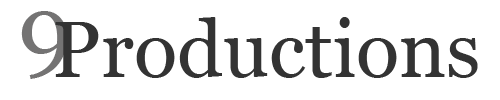
Wow, It seems to be very difficult, but I’m sure I can learn it. Thanks to you I have an example that I can work on.